Writing a Managed Internet Explorer Extension: Part 1 – Basics
I’ve recently had the pleasure of writing an Internet Explorer add on. I found this to somewhat difficult for a few reasons and decided to document my findings here.
Managed vs. Native
One difficult decision I had to make even before I had to write a single line of code was what do I write it with? I am a C# developer, and would prefer to stay in that world if possible. However, this add-on had the intention of being use commercially, and couldn’t make the decision solely based on preference.
Add-on’s to Internet Explorer are called Browser Helper Objects, often documented as BHOs as well. They are COM types, thus if we were going to do this managed, we will be doing some COM Interop. I’ve done this before, but mostly from a level of tinkering or deciding to go back to native. The .NET Framework had another benefit to me, and that was WPF. My BHO requires an user interface, and doing that natively isn’t as easy or elegant as using native libraries. Ultimately I decided to go with .NET Framework 4.0, and I can only recommend the .NET Framework 4.
Previous versions of the CLR has a serious drawback when exposing the types to COM: They always used the latest version of the CLR on the machine. If you wrote a BHO in the .NET Framework 1.1, and 2.0 was installed, it would load the assembly using the .NET Framework 2.0. This can lead to unexpected behavior. Starting in the .NET Framework 4, COM Visible types are guaranteed to run against the CLR they were compile with.
The Basics of COM and IE
Internet Explorer uses COM as it’s means of extending its functionality. Using .NET, we can create managed types and expose them to COM and Internet Explorer would be non-the-wiser. COM heavily uses Interfaces to provide functionality. Our BHO will be a single class that implements a COM interface. Let’s start by making a single C# Class Library in Visual Studio. Before we can start writing code, we need to let the compiler know we will be generating COM types. This is done by setting the “Register Assembly for COM Interop” in our project settings on the “Build” tab. While you are on the Build tab, change the Platform target to “x86” as we will only be dealing with 32-bit IE if you are running a 64-bit OS. Now that’s out of the way, let’s make our first class. We’ll call our class BHO.
namespace IeAddOnDemo
{
public class BHO
{
}
}
By itself, this class is not useful at all, and nor can COM do anything with it.
We need to let COM know this type is useful to it with a few key attributes.
The first is ComVisibleAttribute(true). This attribute does exactly what it
looks like. The next is GuidAttribute. This is important because all COM types
have a unique GUID. This must be unique per-type per application. Just make your
own in Visual Studio by clicking “Tools” and “Create GUID”. Finally there is the
ClassInterfaceAttribute which will be set to None. Optionally, you can set the
ProgIdAttribute if you want. This allows you to specify your own named
identifier that will be used when the COM type is registered. Otherwise it’s
your class name. Here is what my class looks like now:
[ComVisible(true),
Guid("9AB12757-BDAF-4F9A-8DE8-413C3615590C"),
ClassInterface(ClassInterfaceType.None)]
public class BHO
{
}
So now our type can be registered, but it isn’t useful to IE. Our class needs to
implement an interface that IE always expects all BHO’s to implement:
IObjectWithSite. This is an already existing COM interface that we will
re-define in managed code, but will let the CLR know it’s actually a COM
interface through a series of attributes.
[ComImport,
Guid("FC4801A3-2BA9-11CF-A229-00AA003D7352"),
InterfaceType(ComInterfaceType.InterfaceIsIUnknown)]
public interface IObjectWithSite
{
[PreserveSig]
int SetSite([In, MarshalAs(UnmanagedType.IUnknown)]object pUnkSite);
[PreserveSig]
int GetSite(ref Guid riid, out IntPtr ppvSite);
}
This you can directly copy and paste into your project. Make sure you don’t
change the GUID, either. This GUID is already defined by Internet Explorer. The
ComImport attribute indicates that this interface is a COM interface. The
InterfaceTypeAttribute is important. All COM interfaces we will be working is
is InterfaceIsIUnknown. All COM interfaces implement a basic interface. In this
case, IObjectWithSite implement IUnknown. We won’t actually be doing anything
with this interface though that .NET can’t already do for us with the help of
the Marshal class.
The GetSite and SetSite methods will be automatically called by Internet Explorer, we just need to provide the implementation. SetSite is of the most interest to us. pUnkSite is will be another IUnknown interface. Since we won’t be using the IUnknown interface, we’ll just use object instead and be happy with that. We’ll add the IObjectWithSite to our BHO class.
Before that, we need to add a few references to our project. Bring up the Add Reference dialog, and switch over to the COM tab. We’ll be adding these:
- Microsoft HTML Object Library
- Microsoft Internet Controls
.NET will automatically generate the .NET wrappers for us rather than having to declare all of them by hand like we did with IObjectWithSite. These libraries contain the useful parts of Internet Explorer that allow us to do cool things, like manipulate the Document Object Model of a page. Now let’s add our interface.
[ComVisible(true),
Guid("9AB12757-BDAF-4F9A-8DE8-413C3615590C"),
ClassInterface(ClassInterfaceType.None)]
public class BHO : IObjectWithSite
{
private object _pUnkSite;
public int SetSite(object pUnkSite)
{
_pUnkSite = pUnkSite;
return 0;
}
public int GetSite(ref Guid riid, out IntPtr ppvSite)
{
var pUnk = Marshal.GetIUnknownForObject(_pUnkSite);
try
{
return Marshal.QueryInterface(pUnk, ref riid, out ppvSite);
}
finally
{
Marshal.Release(pUnk);
}
}
}
The GetSite is a fairly vanilla implementation that can be used for all BHOs.
Internet Explorer will call GetSite with an interface GUID. We defer this back
to our object from SetSite. SetSite gives us an object, but it isn’t just any
plain ‘ol boring object. It actually implements a bunch of cool interfaces, like
IWebBrowser2 and DWebBrowserEvents2_Event. SetSite is usually called twice by IE.
When pUnkSite is not null, it’s an object that is IE itself. When pUnkSite is
null, it means IE is shutting down and we need to our cleanup. We can cast our
pUnkSite to those two interfaces which are in the COM libraries we referenced
earlier. The return value in this case should always be S_OK, or 0. With
IWebBrowser2 we can manipulate the DOM, and DWebBrowserEvents2_Event` we can
listen for events. Let’s add some simple functionality: whenever a page is
loaded, let’s display a message box with the title. Here is what my final code
looks like:
using System;
using System.Runtime.InteropServices;
using System.Windows;
using mshtml;
using SHDocVw;
namespace IeAddOnDemo
{
[ComVisible(true),
Guid("9AB12757-BDAF-4F9A-8DE8-413C3615590C"),
ClassInterface(ClassInterfaceType.None)]
public class BHO : IObjectWithSite
{
private object _pUnkSite;
private IWebBrowser2 _webBrowser2;
private DWebBrowserEvents2_Event _webBrowser2Events;
public int SetSite(object pUnkSite)
{
if (pUnkSite != null)
{
_pUnkSite = pUnkSite;
_webBrowser2 = (IWebBrowser2)pUnkSite;
_webBrowser2Events = (DWebBrowserEvents2_Event)pUnkSite;
_webBrowser2Events.DocumentComplete += _webBrowser2Events_DocumentComplete;
}
else
{
_webBrowser2Events.DocumentComplete -= _webBrowser2Events_DocumentComplete;
_pUnkSite = null;
}
return 0;
}
void _webBrowser2Events_DocumentComplete(object pDisp, ref object URL)
{
HTMLDocument messageBoxText = _webBrowser2.Document;
MessageBox.Show(messageBoxText.title);
}
public int GetSite(ref Guid riid, out IntPtr ppvSite)
{
var pUnk = Marshal.GetIUnknownForObject(_pUnkSite);
try
{
return Marshal.QueryInterface(pUnk, ref riid, out ppvSite);
}
finally
{
Marshal.Release(pUnk);
}
}
}
}
Notice that in SetSite, if pUnkSite is null, I remove the event wireup. This is required, otherwise pUnkSite won’t get released properly and IE is likely to crash when a user tries to close it.
Registering
We have our code now, but how do we get IE to do anything with the assembly? First we need to register it. The .NET Framework comes with a tool called regasm. This will register our .NET Assembly like it were a COM library. Before we can do that, we need to add a strong name to our assembly. If you don’t strong name sign the assembly, the regasm is going to complain.
What you will want to do now is open the Visual Studio Command Prompt found in your start menu along with Visual Studio. You’ll want to run it as an administrator, too and change your working directory to your project’s output. Then call regasm like this:
regasm.exe /register /codebase IeAddOnDemo.dll
If all goes well, you will see “Types registered successfully”. Let’s verify.
Open up your registry by running regedit.exe and looking under
HKEY_CLASSES_ROOT\\CLSID. Remember the GUID you used in the attribute for BHO? It
should be under there. In my example, I should see
HKEY_CLASSES_ROOT\\CLSID\\{9AB12757-BDAF-4F9A-8DE8-413C3615590C}, which I do.
Note that if you are using a 64-bit operating system, you will see it under
HKEY_CLASSES_ROOT\\Wow6432Node\\CLSID\\{your guid here}. That’s OK and expected.
We have the COM class registered, but IE still doesn’t know it’s there. We need to add it to the list of BHO’s. They live under this key:
HKEY_LOCAL_MACHINE\SOFTWARE\Microsoft\Windows\CurrentVersion\explorer\Browser Helper Objects
or this for x64 machines:
HKEY_LOCAL_MACHINE\SOFTWARE\Wow6432Node\Microsoft\Windows\CurrentVersion\explorer\Browser Helper Objects
Note that they key “Browser Helper Objects” may not exist if there has never been a BHO installed on the machine. If it’s not there, go ahead and create it.
Finally, create a sub key under the “Browser Helper Objects” using the same GUID that was registered. Make sure to include the curly braces like you saw earlier under CLSID. So now I have a key path:
HKEY_LOCAL_MACHINE\SOFTWARE\Wow6432Node\Microsoft\Windows\CurrentVersion\explorer\Browser Helper Objects\{9AB12757-BDAF-4F9A-8DE8-413C3615590C}
If you want, you can set the default value of the key to a string of your choice to make it more identifiable in the registry. Lastly, you will want to create a DWORD under the registry called NoExplorer with a value of 1. This stops Windows Explorer from loading the Add On and limiting it to just Internet Explorer. I haven’t tested my add on with Windows Explorer so I have no idea if this procedure works for it. Now go ahead and start IE, and if all went according to plan you will see this:
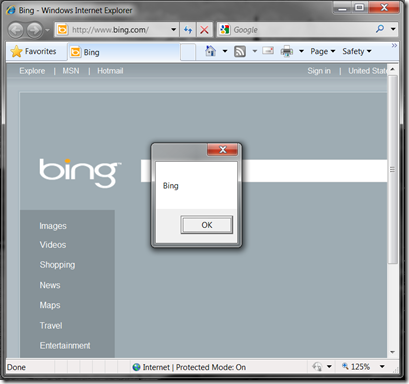
If you want to unregister your add on, simply do the following:
Delete your BHO registration. In my case it’s key
HKEY_LOCAL_MACHINE\SOFTWARE\Wow6432Node\Microsoft\Windows\CurrentVersion\explorer\Browser Helper Objects\{9AB12757-BDAF-4F9A-8DE8-413C3615590C}
Call regasm like we did before, except use /unregister rather than /register.
More of this series
- Writing a Managed Internet Explorer Extension: Part 1 – Basics
- Writing a Managed Internet Explorer Extension: Part 2 – DOM Basics
- Writing a Managed Internet Explorer Extension: Part 3
- Writing a Managed Internet Explorer Extension: Part 4 – Debugging
- Writing a Managed Internet Explorer Extension: Part 5 – Working with the DOM
- Writing a Managed Internet Explorer Extension: Part 6 – Regrets